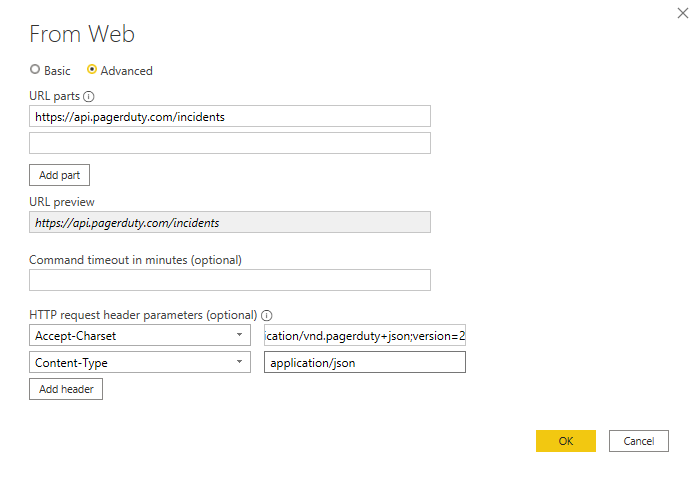Thank You everyone for pointing in the right direction.
I found a resolution for it.
I wrote a script in python that reiterates itself, Anyone looking for a similar issue can use it.
import requests
import pandas as pd
import json
from pandas.io.json import json_normalize
offset = 0
limit = 100
df = pd.DataFrame()
while offset <= 9900:
payload = {'limit': limit, 'offset': offset}
API_ACCESS_KEY='<YOUR API KEY>'
headers = {
'Authorization': 'Token token={0}'.format(API_ACCESS_KEY),
'Content-type': 'application/json',
'Accept': 'application/vnd.pagerduty+json;version=2',
}
r = requests.get(
'https://api.pagerduty.com/incidents',
headers=headers,
params=payload,
)
#print('URL: ', r.url)
#print('STATUS CODE: ', r.status_code)
#print('HEADERS: ', r.headers)
#print('TEXT :', r.text)
#print('CONTENT: ', r.content)
#print('JSON: ', r.json)
a_json = json.loads(r.content)
dataframe = json_normalize(a_json['incidents'])
print(dataframe)
df = df.append(dataframe)
offset = offset + limit
print(df)
Use this script as source for Power BI data.
Power BI > Get Data > Python Script.